git - remote: Invalid username or password. fatal: Authentication failed for [remote’s URL]
This is a troubleshooting article for the following message:
$ git commit -m "your message"
$ git push origin master
> Username for 'https://github.com': USERNAME
> Password for 'https://username@github.com':
> remote: Invalid username or password.
> fatal: Authentication failed for 'https://github.com/USERNAME/REPOSITORY.git/'- Check if you have “write” access to the repository
- Check the remote repository’s URL
- Add/update the remote repository’s URL
- Check for existing SSH keys
- Generate SSH key
- Add SSH key to the ssh-agent
- Add SSH key to your GitHub account
You staged your files by running git add.
You committed your changes by running git commit -m "your message".
And you attempted to push to a remote repository by running $ git push origin [remote] but this message pops up:
> Username for 'https://github.com':
> Password for 'https://username@github.com': Not what you expected.
Still, you give it a try:
> Username for 'https://github.com': [enter username]
> Password for 'https://username@github.com': [enter password]And get an error message:
> remote: Invalid username or password.
> fatal: Authentication failed for 'https://github.com/USERNAME/REPOSITORY.git/'Let’s troubleshoot.
NOTE
Don’t get confused by articles suggesting to create a personal access token. That is for repositories cloned with HTTPS, not SSH. In this article, we troubleshoot for repositories cloned with SSH.
Check if you have “write” access to the repository
Check that you have “write” access to the remote repository you are trying to push to. You can check so by trying to edit the README.md on the remote repository (i.e. directly on GitHub) to which you want to push.

If you see that blue text box above the markdown editor of README.md, that means you don’t have access. You’ll have to ask for “write” access to the admin of the remote repository you want to push to.
If you have access, let’s check if you are pushing to the right remote repository.
Check the remote repository’s URL
In your terminal run:
$ git remote -v
> origin https://github.com/USERNAME/REPOSITORY.git (fetch)
> origin https://github.com/USERNAME/REPOSITORY.git (push)Reminder: we are troubleshooting for repositories cloned with SSH.
If those URLs use HTTPS protocol you want to update the remote repository
If git remote -v is empty, you want to add a remote repository.
Add/update the remote repository’s URL
Go to the remote repository you want to push to:
https://github.com/USERNAME/REPOSITORYClick the “Clone or download” button (pink frame) and then copy the remote repository’s URL by clicking on the clipboard icon (green frame.)
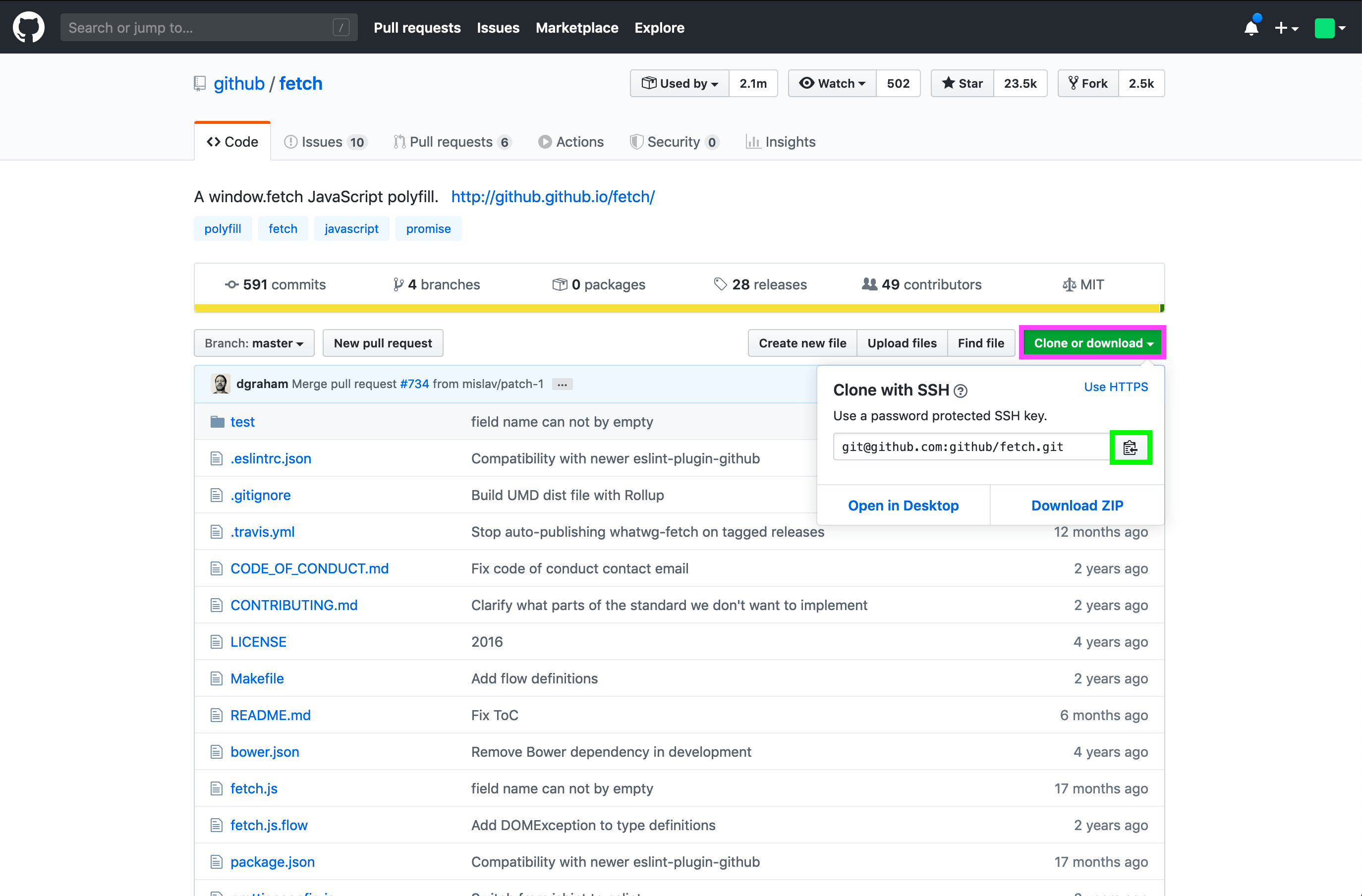
In your terminal run:
$ git remote set-url origin git@github.com:USERNAME/REPOSITORY.gitVerify the remote repository’s URL:
$ git remote -v
> origin git@github.com:USERNAME/REPOSITORY.git (fetch)
> origin git@github.com:USERNAME/REPOSITORY.git (push)See, the remote repository, has been updated and is no longer using HTTPS protocol. It is using SSH protocol.
Now try to push to the remote repository. If that still does not work you want to check where you are at with SSH keys.
Reminder: you don’t need to create a personal access token. That is for remote repositories cloned with HTTPS. We troubleshoot for remote repositories cloned with SSH.
Check for existing SSH keys
In your terminal run:
$ ls -al ~/.sshIf you have SSH keys locally, you should see the files in your .ssh directory:
config.txt
id_rsa
id_rsa.pubIf you don’t, you want to generate new SSH keys.
Generate SSH key
In your terminal run:
$ ssh-keygen -t rsa -b 4096 -C "your_email@example.com"Substitute your_email@example.com with the email address associated with your GitHub account.
You should see:
> Generating public/private rsa key pair.
> Enter a file in which to save the key (/Users/you/.ssh/id_rsa): [Press enter]Press enter for the default location. Next enter a password:
> Enter passphrase (empty for no passphrase): [Type a passphrase]
> Enter same passphrase again: [Type passphrase again]Once you’ve generated a SSH key you want to add it to the ssh-agent.
Add SSH key to the ssh-agent
Start the ssh-agent. In your terminal run:
$ eval "$(ssh-agent -s)"You should see:
> Agent pid [number]If you’re using macOS Sierra 10.12.2 or later, go to Finder, look for ~/.ssh/config and copy/paste the following to the SSH config file:
(Cmd + Shift + . (dot) to see hidden files on Mac.)
Host *
AddKeysToAgent yes
UseKeychain yes
IdentityFile ~/.ssh/id_rsaNow you want to add your SSH private key to the ssh-agent and store your passphrase in the keychain. In your terminal run:
$ ssh-add -K ~/.ssh/id_rsaLast but not least, add the SSH key to your GitHub account.
Add SSH key to your GitHub account
Copy the SSH key to your clipboard by running:
$ pbcopy < ~/.ssh/id_rsa.pubGo to your GitHub account add the SSH key:
Settings > SSH and GPG keys > New SSH keyAdd the name of your computer, paste the SSH key and click:
Add SSH keySources:
- Changing a remote’s URL
- Checking for existing SSH keys
- Generating a new SSH key and adding it to the ssh-agent
- SSH agent
- Adding a new SSH key to your GitHub account
- Error: ssh-add: illegal option — K